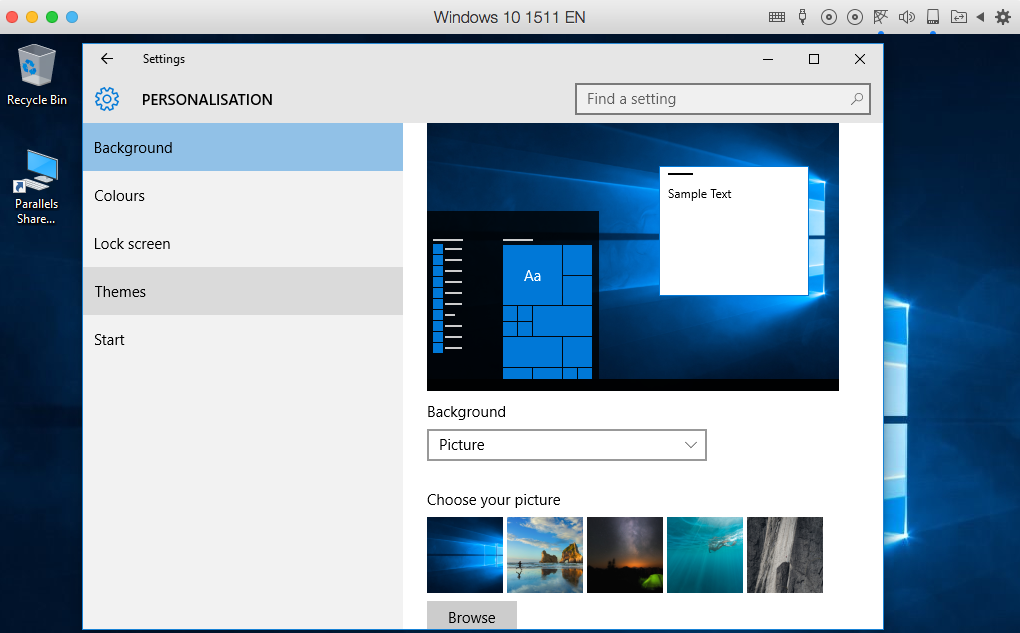Ok, this is rather a gimmick, but this was the wish behind: I have a dual screen setup in my office. Normally, the same desktop wallpaper would be shown on both displays. Now I have a list of internal telephone numbers and wanted to display those only on one of the desktops. I created two different wallpaper images, one with the phone number list, the other without. This is the way how you can display two different images without any additional software:
- Copy the background images into the path: C:\Windows\Web\Wallpaper\Windows.
- Now use the CTRL key for multiple selection to select both backgrounds.
- Right click on one wallpaper image -> Choose „Set as desktop background“.
The selected wallpaper images will be stored under:
%USERPROFILE%\AppData\Roaming\Microsoft\Windows\Themes
as:
Transcoded_000 and Transcoded_001 without extension
If you want to swap the images, just rename 0 to 1, 1 to 0. Sign out and sign back in or right click on desktop and select: Next desktop background.
(This solution was originally published here.)