Since I moved my Promise Pegasus storage to the new Mac (which still runs High Sierra), I had to find a way to use Time Machine from my old MacMini. The old one still runs El Capitan. I read about the new File Sharing feature and created a folder which was shared and had under „Advanced Options“ the „Share as a Time Machine backup destination“ turned on. Still, I couldn’t select this target folder on my old MacMini.
After reading the discussion at apple.com, I thought I should enable AFP too, which I had disabled before. Then it looked like this:
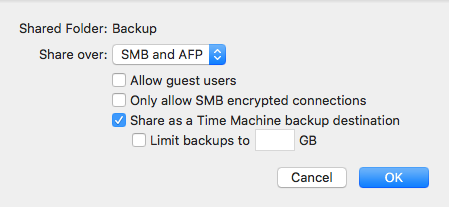
As the Apple Discussions article described, you should connect to the Backup folder via AFP. But Finder (Command+K) wouldn’t allow me to do so. So I found out that I didn’t have AFP enabled at all, you have to select it in the major window for File Sharing as you can see in the following screen shot:
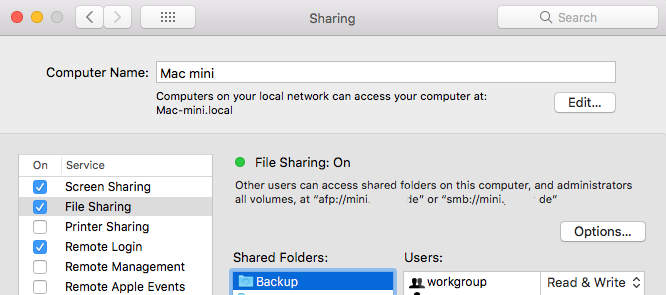
Thus I went to „Options“ and enabled both SMB and AFP to allow my old MacMini with MacOS El Capitan to use the TimeMachine feature from MacOS HighSierra (or Mojave in the near future).
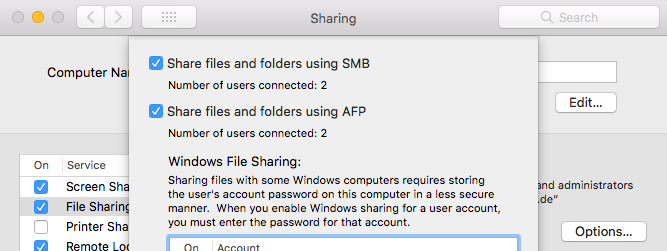
After enabling AFP, I was able to connect to the shared folder and afterwards select the folder from the newer MacOS to backup my older MacOS based MacMini.
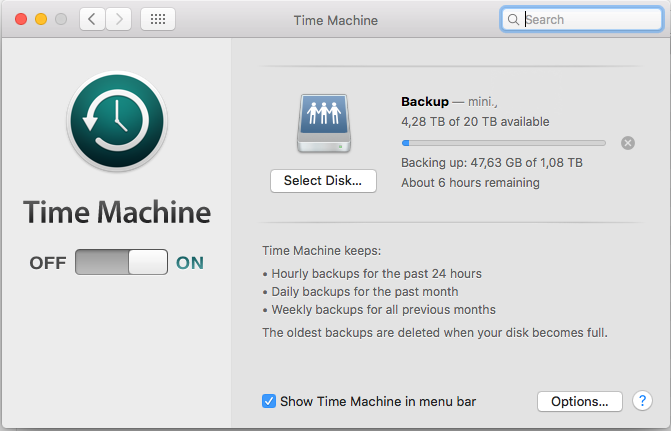
from the MacOS HighSierra/Mojave
