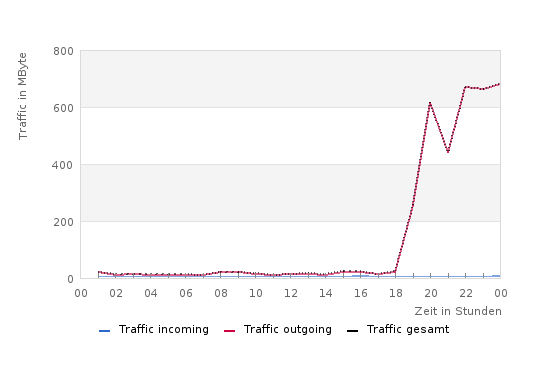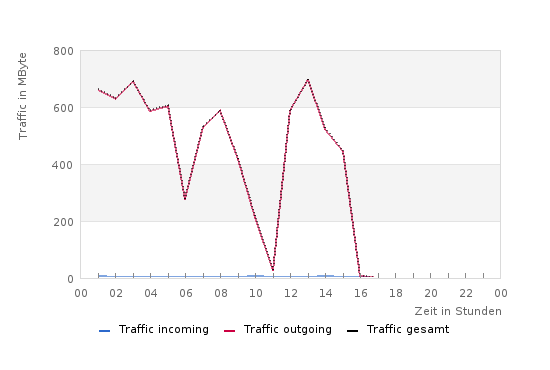Ok, so here we have a Windows 10 with Outlook 365 where an Linux email server account is configured (Postfix / Dovecot). Since around mid-October 2022 sending email fails. OK, I tried to adjust the submission ports (587, 465 …), but to no avail. Outlook either says that this authentication method is not supported, or, if you select „Auto“, that none of the available methods are supported. After doing some googleing, I came across a very short note that some recent security patches might be responsible.
The link says the following:
Workaround
remove patches:
win11: KB5018427
win10: KB5018410
Since I have Windows 10, I went to remove security patch KB5018410, did a reboot of the Windows machine, and voilá – Outlook was able to send email again.
To uninstall the patch, just search for „Windows Update“, select „Update History“, look for KB5018410 and delete that patch. Also hope, that Microsoft comes up with a resolution of that issue soon as I don’t want to miss a security patch only because it breaks Outlook 365.